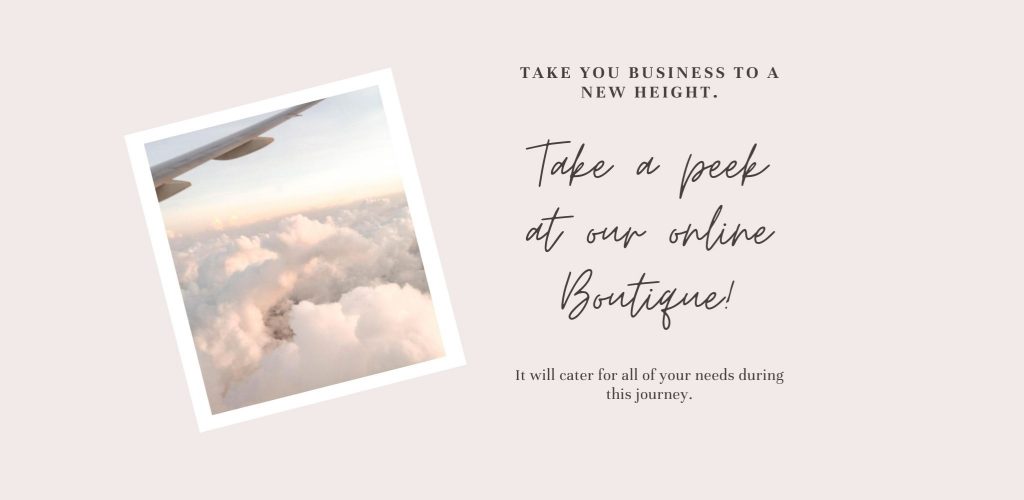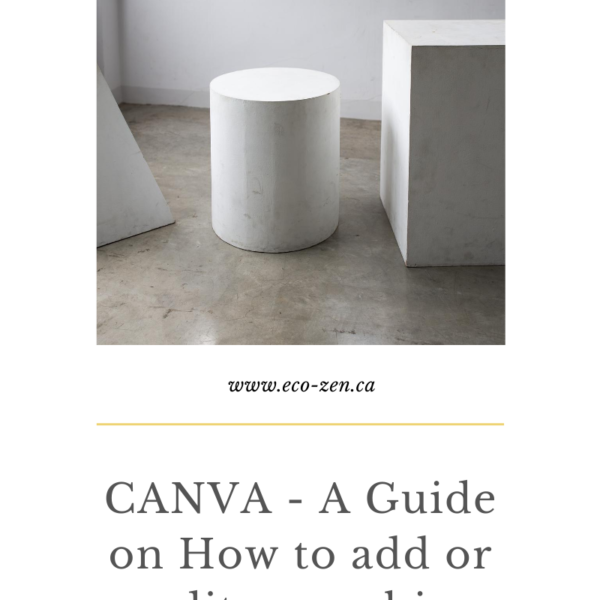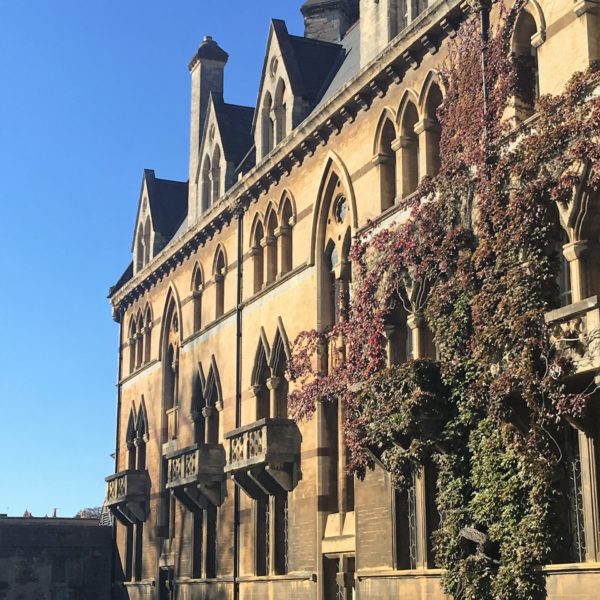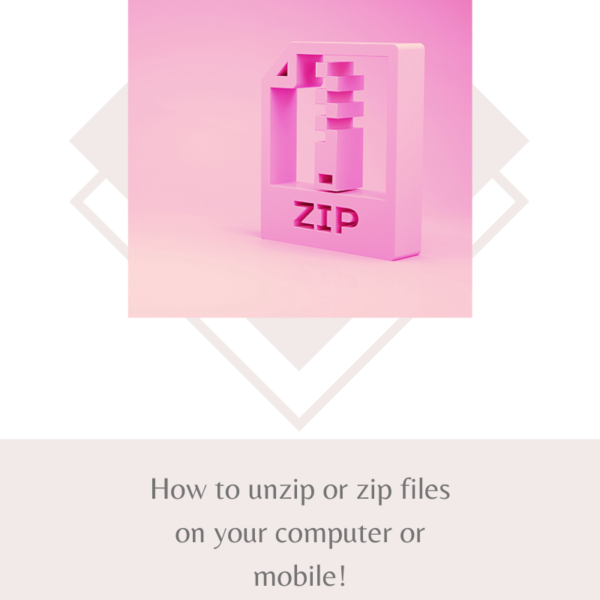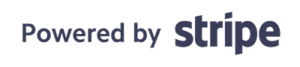CANVA – Guide How to add and edit the text you want!
CANVA – Guide How to add and edit the text you want Canva is a great tool to create beautiful designs. You can use it for free but you have to create an account. Or you can try Canva Pro free for 30 days here.
Step by step to help you to customize your designs.
Step 1: Firstly, create or open an existing design, or if you purchased a premade design use the link provided.
VERY IMPORTANT IF YOU OPEN AN EXISTING DESIGN OR OPEN A LINK FROM A PREMADE YOU HAVE PURCHASED, YOU MUST MAKE YOUR OWN COPIES OF THE DESIGNS IN CANVA BEFORE YOU EDIT THEM. ALL CHANGES MODE TO THE ORIGINAL COPIES WILL BE DELETED. (You can find the location to rename your file in the picture with the pink highlight)
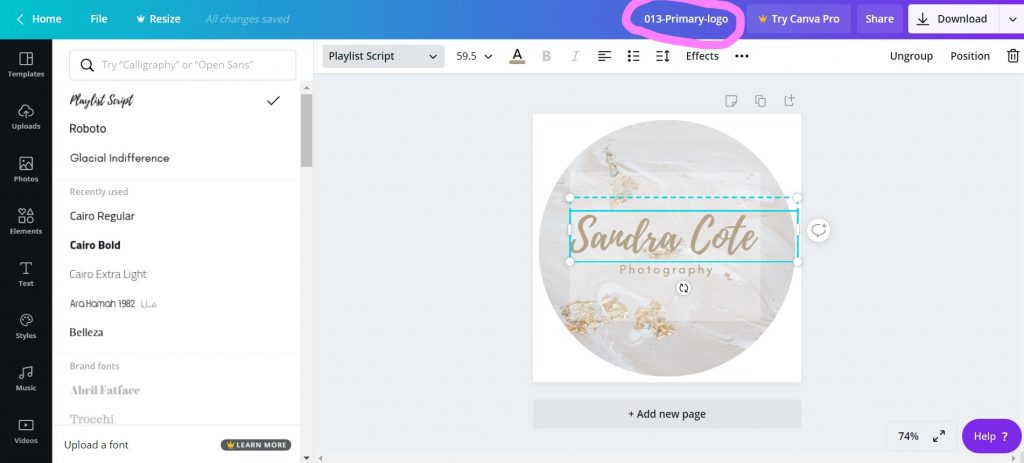
Next in Step 2: Click on the text box added to your design to edit the text.
Step 3: Customize the text and font you want.
And finally, Step 4: Customize the size or colors you want with the text tool at the top of your design.
Voilà! For CANVA – Guide how to add and edit text to your file!
You can visit the tutorial page for more Canva tips to how to edit your design the way you want here