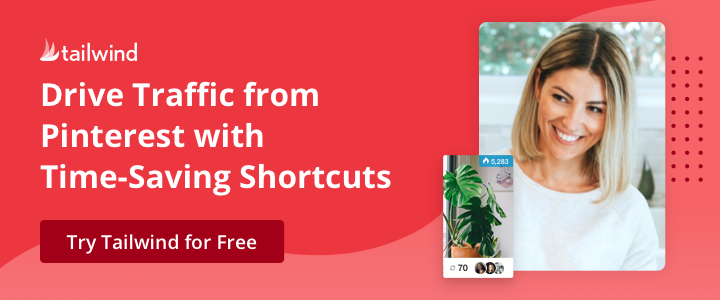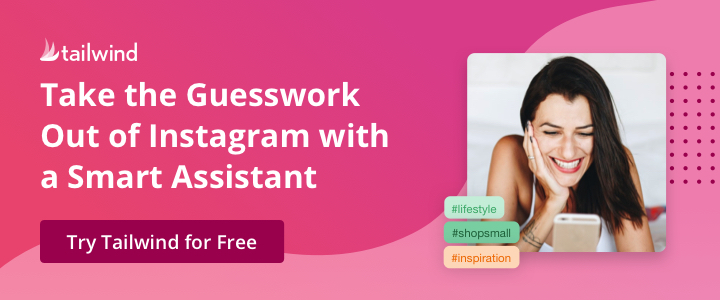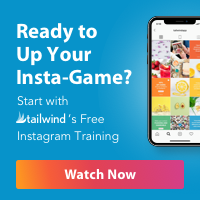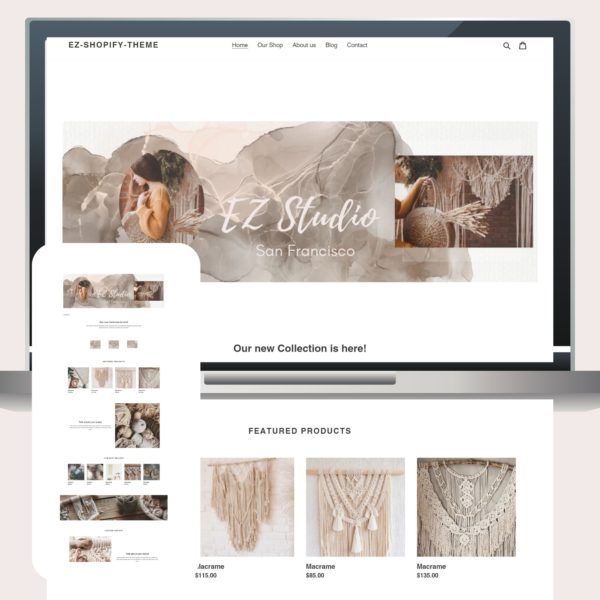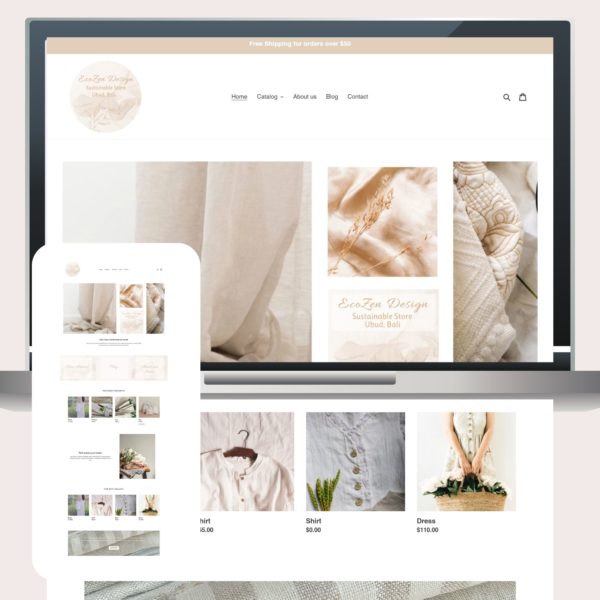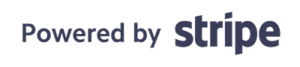How to unzip or zip files on your computer or mobile.
How to unzip or zip files on your computer or mobile! Every day, I send zip files to my customers because there is a lot of benefits for both of us. A zip file is a compressed file or folder. It is a simple way to add many files all at once. Zipping large files can save up storage space and reduces email transmission time. In addition, It reduces the space in your mailbox especially if you have limited space.
I will show you a step by step of How to unzip or zip files on your computer or mobile.
Firstly, if you have received an email with a zip compressed file in the attachment you have to download the file to your computer.
STEP BY STEP WITH WINDOWS:
To Unzip files
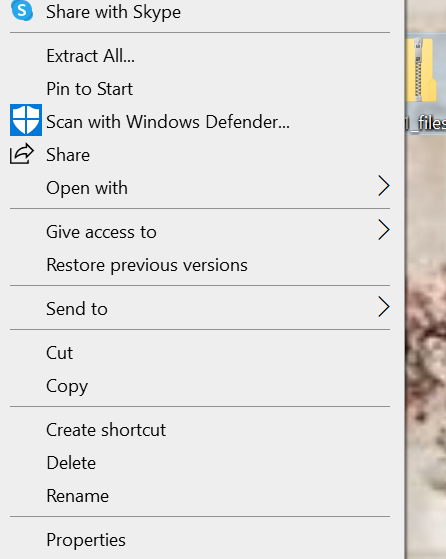
Method 1
1- Right-click your zip file. And select Extract All…
2-After that, Select a destination and extract files.
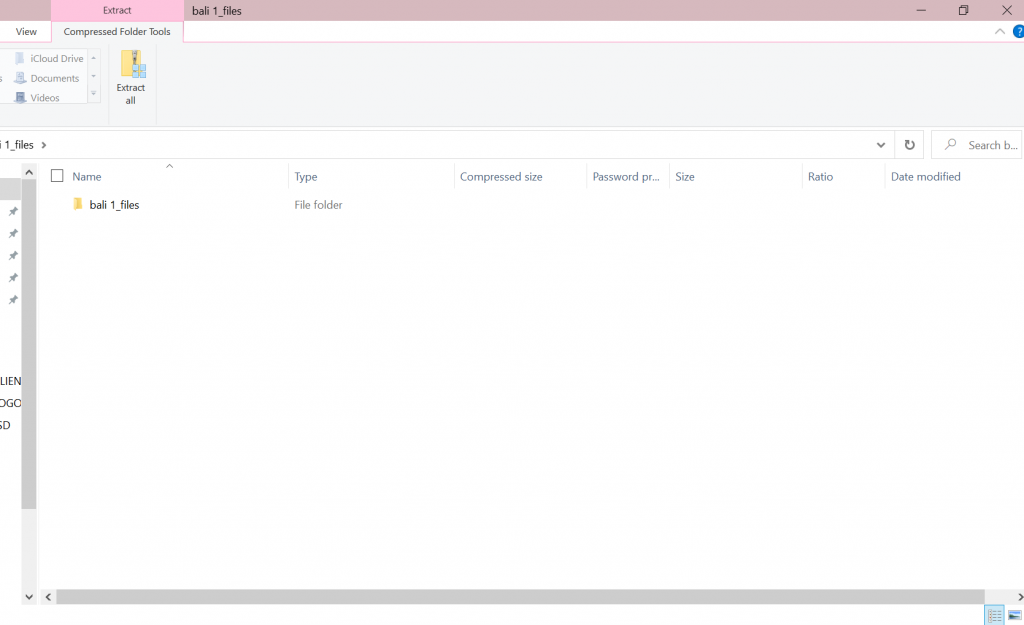
Method 2
1- Double-click on your ZIP file.
2- Select Extract all
3- After that, select a destination and extract files.
In conclusion, To Zip files
1- Firstly, Right click the files you wish to make a ZIP file. Select “Send To” A pop-up box appears.
2-And, finally, Click “Compressed (zipped) Folder.”
STEP BY STEP WITH MAC:
Firstly, Most modern computers now will unzip the folder automatically.
1- Double click the zipped file.
2- After that, the file will automatically be decompressed into the same folder the compressed file is in. You can now move it where you want.
In conclusion, To Zip files
Firstly, Right-click the files you wish to make a ZIP file.
And finally, select the option to Compress.
STEP BY STEP ON MOBILE:
From an email with IOS
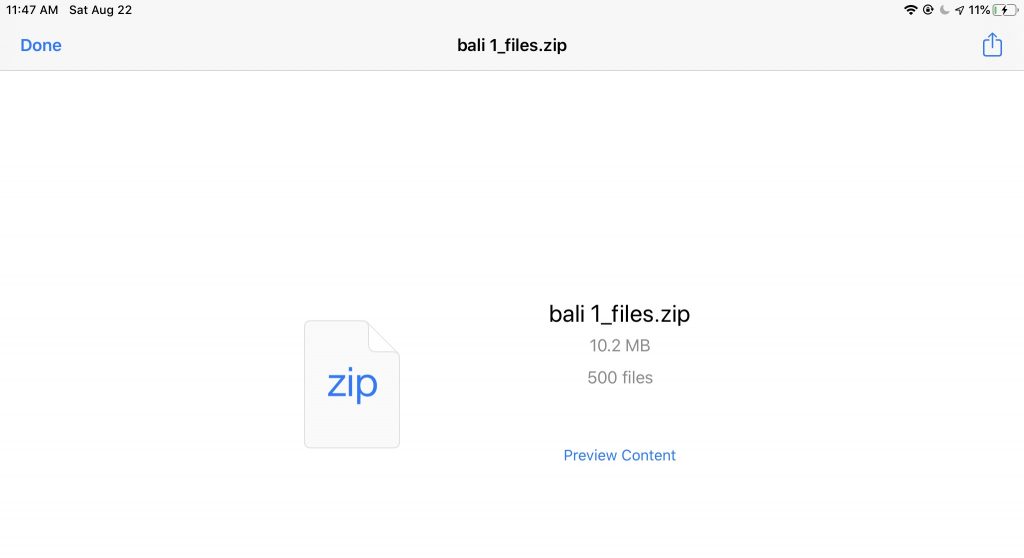
1- Firstly, Open your email and click the zip file in the attachment. Or preview content to open directly the zip file.
2- In addition, top right corner, download the zip file to your folder.
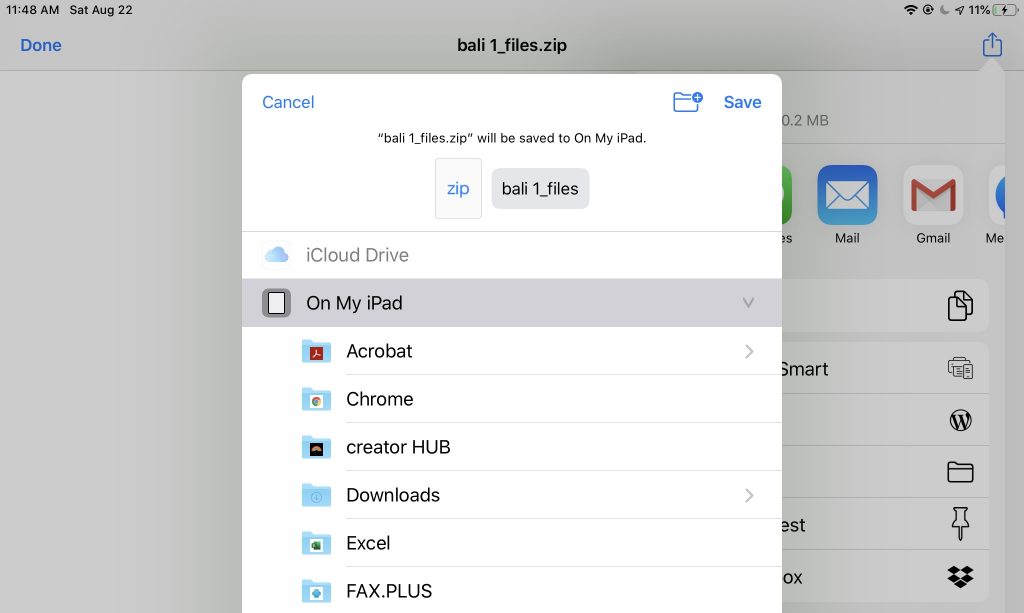
3- After that, on the top right corner, select save.
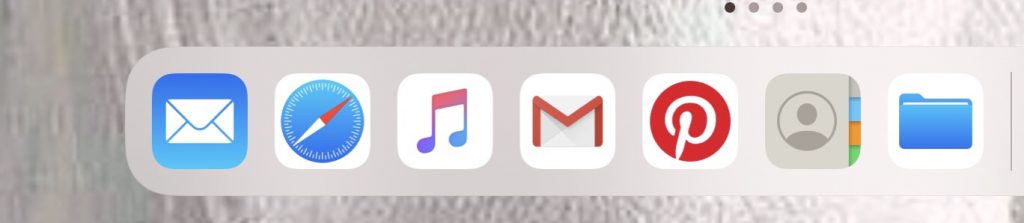
4- Open your folder.
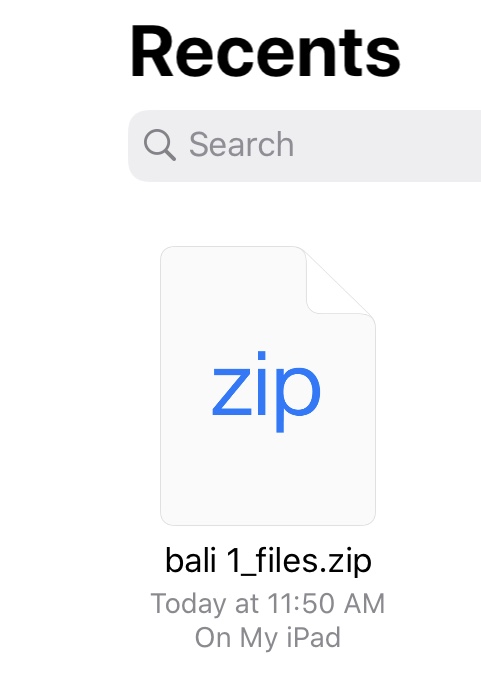
5- And finally, find your zip file and preview content.
With Android
Credit reference Google support.
- Firstly, on your Android device, open Files by Google.
- After that, on the bottom, tap Browse.
- Navigate to the folder that contains a .zip file you want to unzip.
- Select the .zip file.
- A pop up appears showing the content of that file.
- Tap Extract.
- You’re shown a preview of the extracted files. If you want to delete the .zip file after extraction, select the “Delete ZIP file” checkbox.
- Tap Done.
- In conclusion, the extracted files are saved in the same folders as the original .zip file.
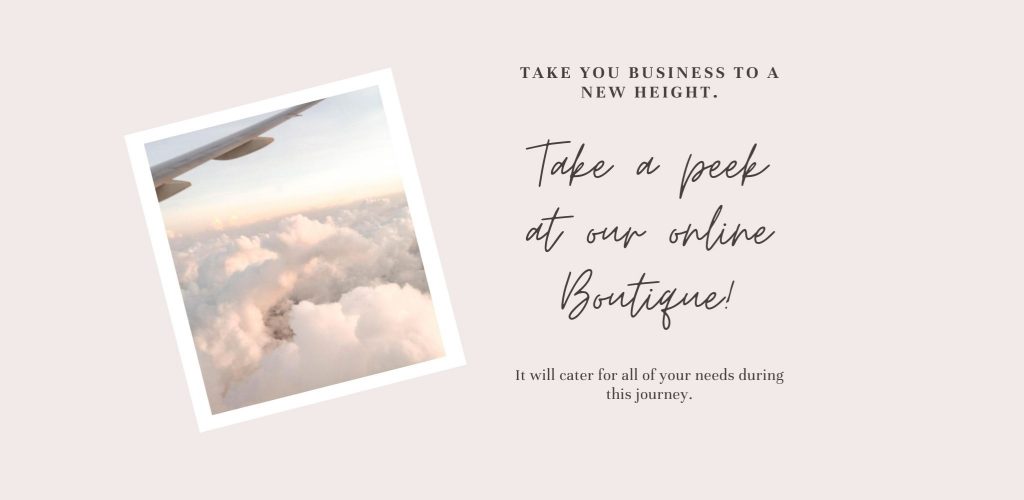
How to unzip or zip files on your computer or mobile.
How to unzip or zip files on your computer or mobile.
How to unzip or zip files on your computer or mobile.